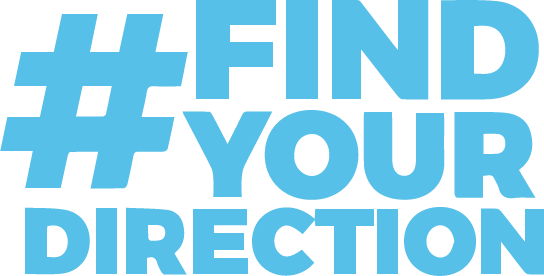Online
Brightspace D2L
Logging On
Brightspace Username: First part of your email address before the @southernwv.edu (Do not add the @southernwv.edu)
Brightspace Password: The same as your email password
Click here to access Brightspace D2L directly.
Access to your Brightspace D2L online class(es) will begin on the first day of classes.
BRIGHTSPACE MOBILE APP
When downloaded and you install it, it will ask “Who provides your learning?” and you won’t see Southern in the list. Our Brightspace instance is hosted by WVNET, so in the search field type in WVNET or choose “WV Higher Education Network” at the bottom of the list. Once you select that you’ll then be able to select “Southern” and the login page will display so you can connect.
Once you have logged into Brightspace you will see a waffle icon ![]() . Click the waffle icon and a pop up window will display list where you can select a course.
. Click the waffle icon and a pop up window will display list where you can select a course.
Office 365 spam filtering is used to scan student email. If you feel you haven’t received an email, please check your “junk” or “spam” folder. If you feel like you’re not getting emails from your instructor from Brightspace or from your instructor directly, please reach out to them for confirmation and then contact the helpdesk if you feel there is still a problem.
If you do not know your username or password you should contact the IT helpdesk at 304-896-7474. Your initial email password is your Southern Student Number with an exclamation point (!). For example: S00123456! The “S” in your S Number must be capitalized. You can go to the Helpdesk Portal if you would like to change your email password.
If you have not logged into your new Southern Student Email you should do so immediately to check for any course updates from faculty members. Questions about courses should be emailed to the course instructor. Instructor email addresses can be found on the Employee Directory.
Student Tutorials & Resources
Brightspace Pulse App for Apple devices
Brightspace Pulse App for Android devices
Brightspace Beginner Documentation
Navigating D2L Brightspace Using the toolbar/minibar; navbar; and of course homepage.
Picture/Profile Learn how to add some information about you and how to add your picture.
Notifications Learn how to receive information about course activity.
Calendar Learn how to manage your calendar.
Content Learn how to view course content/material.
Quizzes Learn how to take a quiz.
Why Can’t I Access a Quiz?
Assignments Learn how to submit and view grade feedback.
Submit and Confirm a Submission
Discussions Learn how to post and reply in the discussions.
Class Progress Learn how to see how you are doing in your course.
Grades Learn how to view your grades and review feedback on your assignments.
Class list Learn how to find your instructor’s name and email address and other classmates in your class; see who is online in your class.
Instant Messages Learn how to send an instant message to your instructor and other classmates
Faculty Tutorials & Resources
Brightspace Community (force.com)
Instructor “How To” Documentation
GETTING STARTED
Navigating D2L Brightspace Using the toolbar/minibar, course selector, messages, updates, and subscriptions alerts.
Account Settings Editing Account Settings.
Picture/Profile Learn how to add some information about you and how to add your picture.
Notifications Learn how to receive information about course activity.
Online Student Resources
Minimum Technology Requirements
For Brightspace minimum requirements and browser support
Tips on being successful in online classes:
Learning Environment
- Make sure you have a private space where you can study. This will help lend importance to what you are doing as well. Your own space where you can shut the door, leave papers everywhere, and work in peace is necessary. If you try to share study space with the dining room or bedroom, food or sleep will take priority over studying.
Getting Started
- Familiarize yourself with the course’s online delivery system (Brightspace D2L). Learn what modules and links you have access to and how you can use them to get to where you want to go. Find the course syllabus, schedule, calendar, requirements, methods of communication, where you go for help, etc.
Keeping it Going: Daily
- Utilize the tutors we have available. We have Southern’s Academic Support Specialists as well as Online live tutors (called BrainFuse). You can contact an Academic Support Specialist by calling 7658. For BrainFuse, click of a button located on the Navigation within Brightspace D2L.
- Speak up if you are having problems. Your instructor will advise you regarding your avenues for help but, generally, you have several options. First, look around the program to try to find the answers to your questions. When you enrolled in an online course, you indicated your understanding that you could work in a self-directed environment. You can also post or send inquiries to your classmates. If you have a question, it’s not unlikely that someone else has already had that same question. One of the strengths of an online class is that it can promote working cooperatively. If another student can help you, he/she probably will, and if you can explain something to your classmates in need, you will not only help them out, you will reinforce your own knowledge about the subject. Finally, you may contact your instructor with any unanswered.
- Log on to your course every single day. A minimum of 5-6 days a week is required. Once you get into the online course system, you will be eager to see who has commented on your postings and read the feedback of your instructor and peers. If you let too many days go by without logging on to your course discussion group, you will get behind and find it very difficult to catch up. You are expected to give to and take at least as much from an online class as you would from a traditional face-to-face course.
Get Involved! Make it Something!
- Remember that your instructor cannot see you, so you must be explicit with your comments and requests. If you are having technical difficulties, or problems understanding Something about the course, you MUST speak up. Otherwise, there is no way that anyone will know that Something is wrong.
- Take full advantage of online chats or discussions. Whatever you can do to avoid feeling isolated is extremely important, and participating in online chats or discussions will give you access to other students who are taking the same course as you at the same time.
- Participate! Whether you are working alone, or in a group, participate.e Contribute your ideas, perspective, and comments; and read your classmates. Your instructor is not the only source of information in your course—you can gain great insight from your peers, and they can learn from you as well.
- Take the program and yourself seriously. Elicit the support of your colleagues, family, and friends before you start on your online adventure. This built-in support system will help you tremendously since there will be times when you will have to sit at your computer for hours at a stretch in the evenings and on weekends.
- Be polite and respectful. Even when you are anonymous, you should not let yourself go. Remember, you are dealing with real people on the other end of your connection. Being polite and respectful is not only common sense, but it is also absolutely obligatory for a productive and supportive online environment. In a positive online environment, you will feel valued by your instructor and valued by your classmates. Your work will have greater value as well.
 mySouthern
mySouthern